Even though WordPress is powerful, even it sometimes runs into certain problems. One of the most common is the inability to log into the admin dashboard. Reasons for this can be numerous, and in today’s article, we would like to present you with a few of them and also some solutions, thus allowing you a smooth use of your WordPress site. You do not want some silly mistake getting in the way of your work on a site you have spent tons of your time on. So if you are ready, let’s get started.
Lost or forgotten password
People often change their passwords due to security. So, people also lose track of their passwords by not writing them down or simply forgetting them. It has happened even to the best of us. WordPress has a built-in feature called “Lost your password”, and it is the standard method of your site sending you an email to your previously given email address. The email contains a link that redirects you to a site on which you can set your new password. There are some additional tricks, which you can use to retrieve your passwords, and you can definitely research online. The most important thing is not to panic because there is a solution for everything.
Bad plugin or theme
Incorporating plugins into your site is a great way of taking your site to a new level by adding some additional features. Just like plugins add some functionality, themes add some visual novelties but also some additional functionality. But even though plugins and themes are great, incorporating too many of them can lead to you overflooding your site. Also, two or more plugins can interfere with each other, resulting in login problems. When it comes to themes, it is the same thing. Resolving these problems requires being 100% sure what is causing the problems, and then from there on, you can work on resolving the problems. You can, of course, try deactivating the plugins or themes for which you are suspecting that they are causing the problem.
Corrupted .htaccess file
Easiest described, the .htaccess file is a file that allows you to include some special rules telling your server how to function.
WordPress already includes this file, but any kind of changes and adjustments in it can result in you not being able to log in to your site. This means one of the changes is not approved by the server and results in a loop error. This kind of error can easily be dealt with by only replacing your old, changed file with a clean one, a copy which can be found online. Once you do that, you should not have a problem logging in.
Redirected WordPress or site URL
Changing or redirecting your site’s URL may lead to login errors. This means if you do not redirect your site the right way or interfere with your database in the wrong you will face a problem. The URL can be fixed in an easy but temporary way using online tutorials and following the steps given.
WordPress stuck in maintenance mode
WordPress has a built-in maintenance mode, which is a part of the automatic update system that goes off each time you update any part of your site (plugins, themes, WordPress itself, and so on). If the update goes well, it takes only a few seconds, and you barely feel it. But when something goes wrong, your site can end up stuck in maintenance mode. This can happen for numerous reasons, some of them being compatibility problems and updating too many plugins/themes at once.
WordPress white screen of death
You have probably already heard of the infamous white screen of death. Even though its name sounds super scary, it is nothing that can not be taken care of. This problem lets you know something is wrong with your website’s PHP files or the database itself. Another not-so-common reason for the appearance of the white screen is memory issues. When you do have this problem, you should go through the list of possible reasons this problem has occured. You want to start by clearing your cache and disabling all of your plugins. The plugins could have had a faulty update or also interfered with one another. The next thing you want to do is disable your theme, checking it off of the list of possible culprits. Next comes checking your memory space, making sure you have free space, and your site is not overcrowded. The last resort is restoring your site from the last backup you have made.
Is there a universal solution?
Now, wouldn’t it be great if there was only a tool that can take care of all the problems mentioned above? We would like to present you with Emergency Recovery Script. This is an amazing tool that will deal with all of the problems for you. It is also an extension of WP Reset.

Getting this kind of help allows you to focus on the fun parts of owning a site. We should mention that ERS is one of the safest tools to use and works independently of WordPress. The best thing about it? It is completely free! Now let’s shortly give you an overview of all the tools ERS offers.
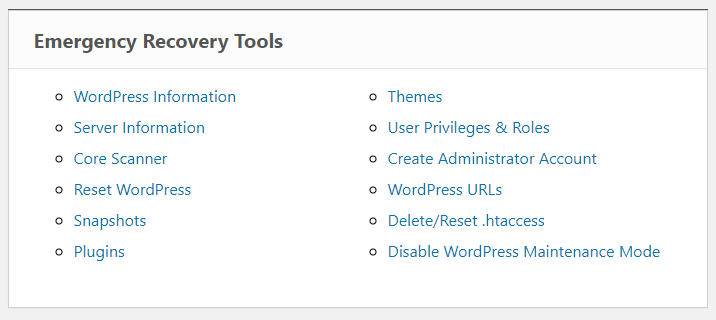
The first one is WordPress Information which gives you all the required information on a WordPress installation. Starting off requires you to know everything about your site, but the information also helps you in resolving any kind of problems you might have. The Server Information tool works the same way but only giving you information on the server.
The Core Files tool goes through all of your core files, comparing them to the original copy and pointing out any kind of changes that have been made. Also, it goes through the files and points out any of them that do not belong there, giving you a way to remove them.
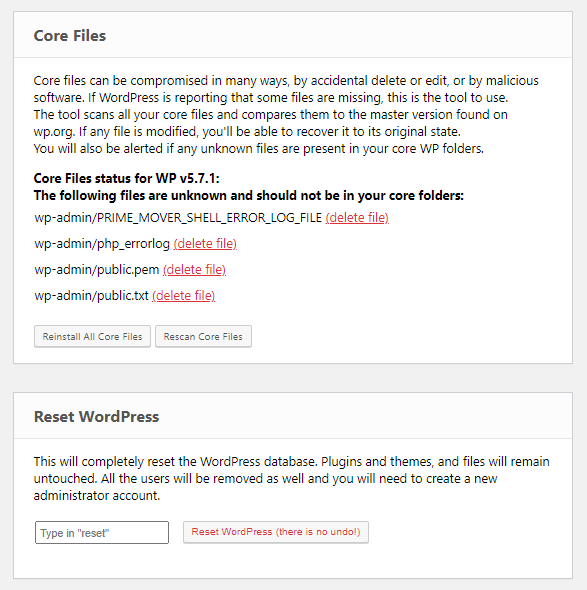
Reset WordPress is a really powerful tool that allows you to reset your site completely, bringing it back to its default settings. This gives you a completely fresh start, but you should not use this tool so lightly.
The Snapshots tool allows you to see all of the snapshots you have made with WP Reset and also gives you an option of restoring a snapshot, thus taking your site to a previous working state.
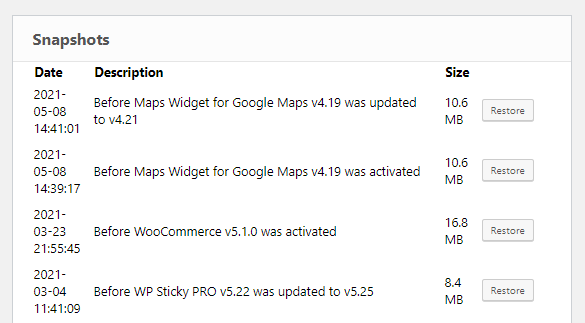
The Plugins tool gives you the ability to easily enable and disable plugins. The Themes tool works the same way.
The tool to delete or reset the .htaccess file also helps you with tons of problems you might be having with the .htaccess file, similar to those we have mentioned above.
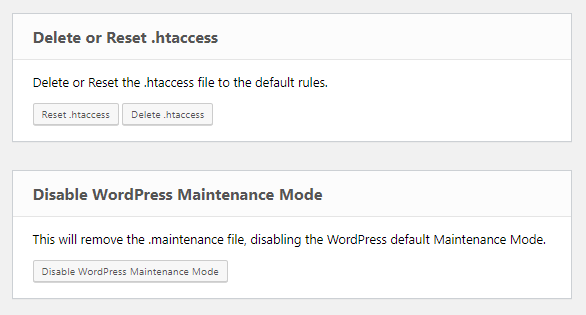
With the Disable WP Maintenance Mode tool, you avoid getting stuck in maintenance mode.
When it comes to the problems you might face with the site’s URL and redirections, the WordPress URLs tool can take care of all of them.
We highly suggest you include ERS in your site’s tools. It will not cost you a thing but will help you greatly with any kind of problem you might be facing.
Conclusion
All of these problems are solvable, but instead of you sitting wasting your time to find a solution when it is already too late, it is easier just to incorporate this script into your everyday life. If you are interested in the script, you can find all additional information, answers, features, but also reviews right here.
We hope that you have found this article helpful and that you will consider giving the script a try.